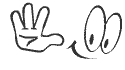How to Install RAM
These instructions will assist you in installing memory (RAM) into your computer.
Steps
1. Find out what type of RAM is required for your computer.
2. Find out how much of that type of RAM your computer can take.
3. Purchase RAM online; it's much cheaper.
4. Open your computer case (this may require a screw driver; usually a Phillips-Head.)
5. Once you have the case open, you need to locate the RAM slots on your motherboard. Most RAM slots are located on the top of the motherboard, on the right-hand side. You should see something in the computer that is similar to what you bought at the store.
6. Push the clamps OPEN to release the memory (if there is RAM already in there, which there may or may not be, depending on whether you're building a computer or altering an existing one). Remove old memory.
7. Look at the new memory and survey the motherboard memory slots. They should have a notch in each memory slot.
8. Line the notch on the motherboard up with the notch on the new memory.
9. Press gently but firmly until claps close completely. Once you have done this, the memory should be installed correctly.
10. Turn on the computer.
11. Once you have successfully booted the system, turn the machine off again and put the side panel back on the computer.
12. VOILA! You have just installed new RAM.
Tips
* If you are getting a beep when you turn on the computer, you have either installed an incorrect memory type, or you have installed the memory incorrectly. If this is a computer that you purchased at a store, you should contact the store or the manufacturer of the computer to find out what the beep code means.
* If you hear anything other than a single beep lasting one second, check your motherboards' documentation for an explanation of beep codes. Beep codes are a warning system when one or more components fails the POST (Power On Self Test), and is usually due to malfunctioning or incompatible hardware.
* If you are adding more RAM (not replacing), make sure there are enough RAM slots. Often you need to buy the exact same RAM as you currently have. Also, having a pair of 512MB is often cheaper than replacing a 512MB with a 1024MB.
* A good website to use is the crucial memory website http://www.crucial.com/ as they have a memory advisor tool which tells you how much and what type of ram your computer takes . you can also buy memory from here
Warnings
* These instructions are for Desktop computers, not Laptops.
* Make sure to discharge any possible static buildup before touching RAM; it is extremely sensitive to ESD (Electro-Static Discharge). Do this by touching something metal before touching your computer
Google Docs makes it easy to create, store and share online documents, spreadsheets and presentations.